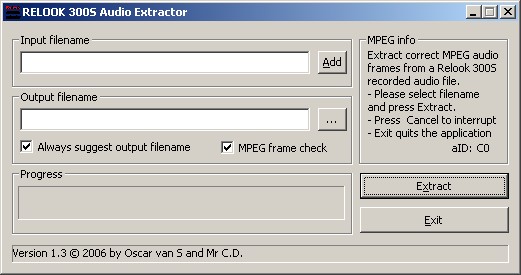
How can I save and play my audio files recorded with the Relook 300s on my computer. That was one of the question I had. The tools that were available did not deliver the result that I was hoping for and that is how this program has started its life.
To process the files you first need to transfer the files from the Relook to your computer using the standard USB connection or using other means like removing the HD and placing it in your computer to copy the files to another HD using Explore2fs.
When playing the file you will find out that is does not actualy play that
well in a standard MPEG audio player (Windows mediaplayer, Winamp). This is
because the file needs to be converted just like the video files have to be
converted.
But this can NOT be done with the tool that you use for video because it then still does not play
correctly.
To overcome this problem a program has been created to remove the additional
content and to create a propper (most of the time MPEG layer 2) stream.
The program is called Relook 300S Audio Extractor because it is specialy made to
work with the audio streams created by the Relook 300S PVR from DGStation.
It is also reprted to work on the Relook 400S. This one has a network interface which makes it easier to get the files to your PC. When using FTP make sure that you use the BINARY transfer mode.
* History
18 Dec 2006 - Version 1.3.1 released
- Bugfix due to crash caused by incorrect content in streams with bad reception quality
20 Nov 2006 - Version 1.3 released
- Added an option to disable MPEG frame checking (write only complete MPEG frames)
- made improvements to the algorithm
- fixed that read-only files are opened correctly now.
- fixed some bugs that caused a crash.
- improved multiple file selection.
- small UI changes.
4 march 2006 -Version 1.1 has been released.
Changes made are.
- Added multiple inputfile selection.
- Small changes to the user interface tosupport more then one file to be processed at once.
- Better header recognition (only relook audio files will be procesed now)
!!! V1.1 Warning !!!
Unfortunatly not all the channels use the same format. For now FreeToAir stations are working fine but scrambled stations can give problems. On both models.
We are looking into this.
* Download
Download the program here Audio Extractor v1.3.1 ±150KB
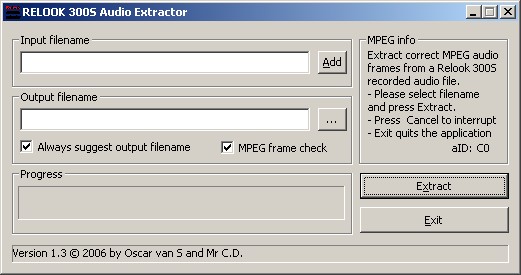
Simply create a directory and unzip the content of the zipfile in that directory.
Start the application and you are ready to go.
if you get a message saying that there is a DLL file missing, try the zip file that is mentioned in the note from version 1.0.
Scroll down for a quick guide on how to use it.
- Audio Extractor v1.3 ±150KB
- Audio Extractor v1.1 ±700KB (includes dll's)
- Audio Extractor v1.0 [zip] <50KB
! Note ! If
you get an error message that the file MFC71.dll is missing. You can download
them from Microsoft or you could download this
zip file and extract it in the same place as were the executable was placed
or better in the System32 directory of Windows then more applications can use
it :).
[thanks
Alain for pointing this out]
To edit the recordings after using my program you can use a MPEG audio editor. I use a tool called mp3DirectCut from Martin Pesch. more info can be found on his site http://www.mpesch3.de
When you start it up the following screen will appear.
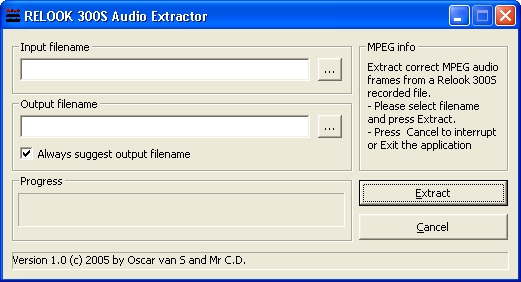
On the right hand side a short 'getting started' is given for your ease.
Description of all the items.
- Input filename: Path and filename to use as input
- "..." Browse to the inputfile. (as of version 1.1 this has become Add, which will add all the selected files, you can not remove files!)
- Output filename: Path and filename to use as output file
- "..." Browse to the inputfile.
- checkbox "Always suggest output filename" lets you choose to alwas keep the first suggested ouput filename (unchecked) or gives you always a new suggestion for an outputfile eachtime you browse for a new input file.
- "Extract": starts the extraction process.
- "Cancel": exits the application or cancels the extraction procedure.
- MPEG info: gives a short explaination of the program of gives realtime info about the stream being processed.
When finished it looks something like this.

Now if you want you can edit the recording with some other tool. You can use a MPEG audio editor.
I use a tool called mp3DirectCut from Martin Pesch. more info can be found on his site http://www.mpesch3.de